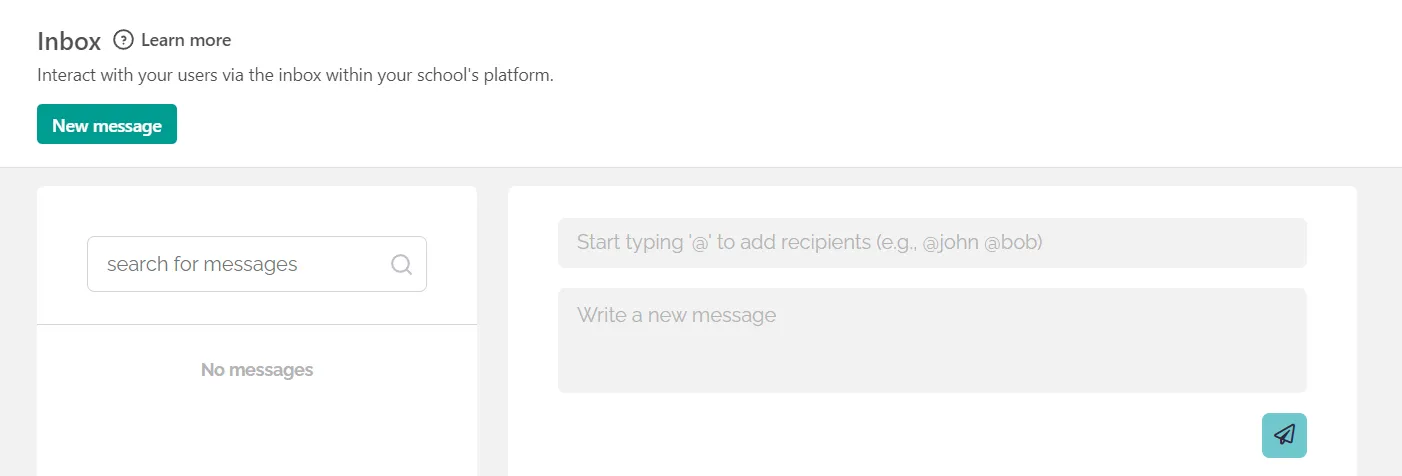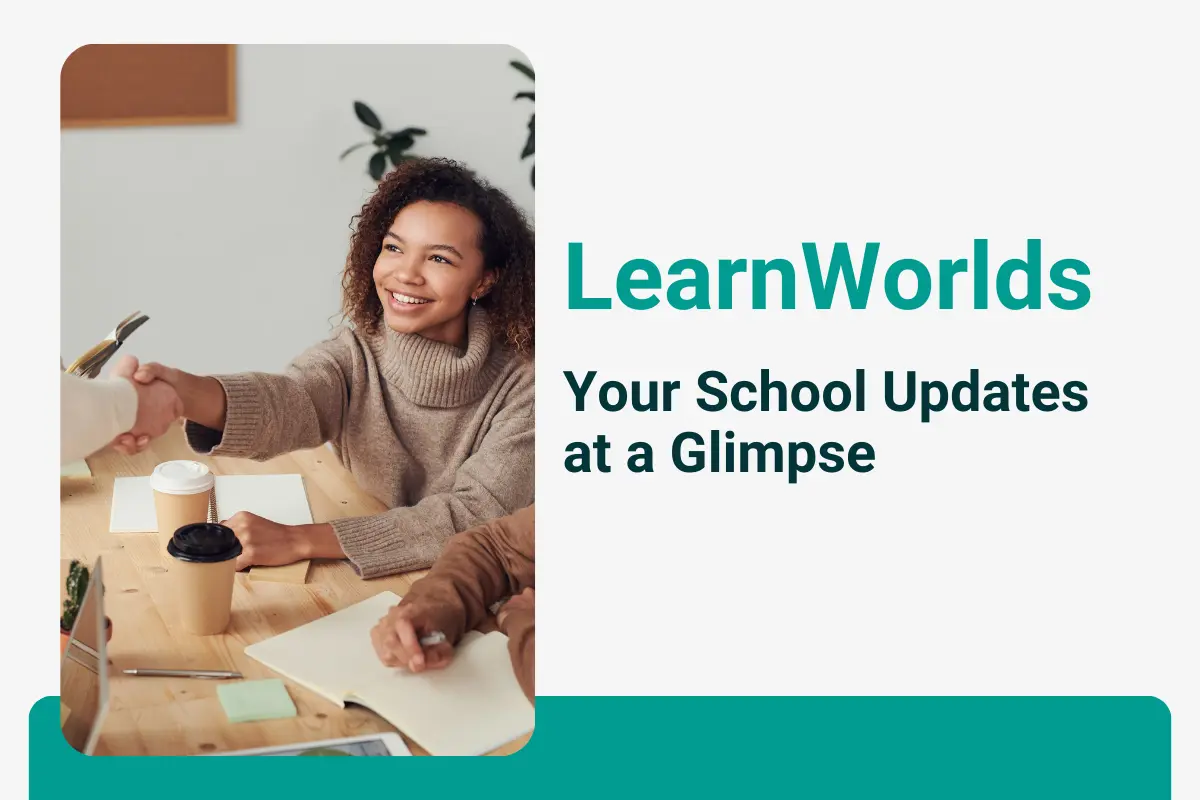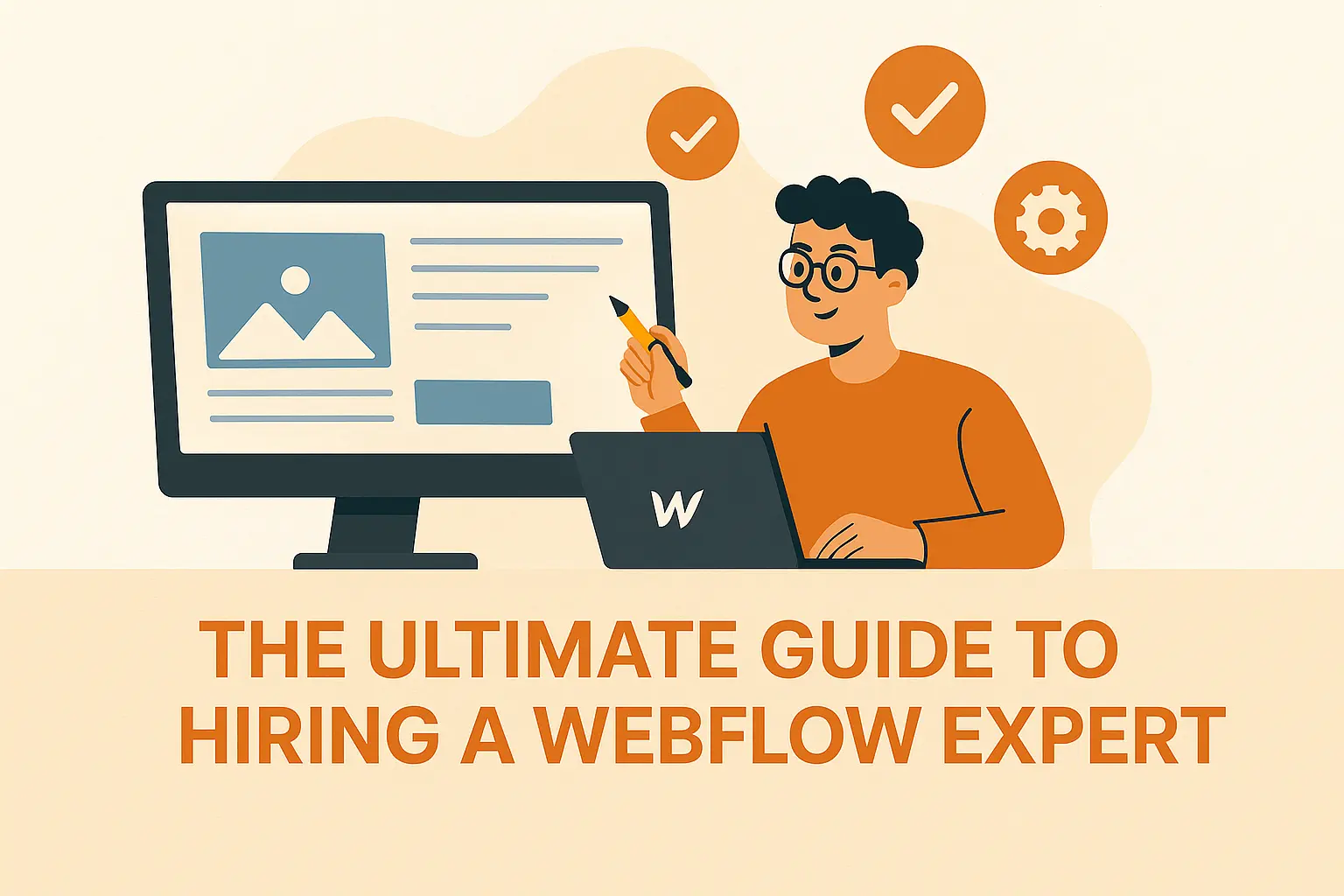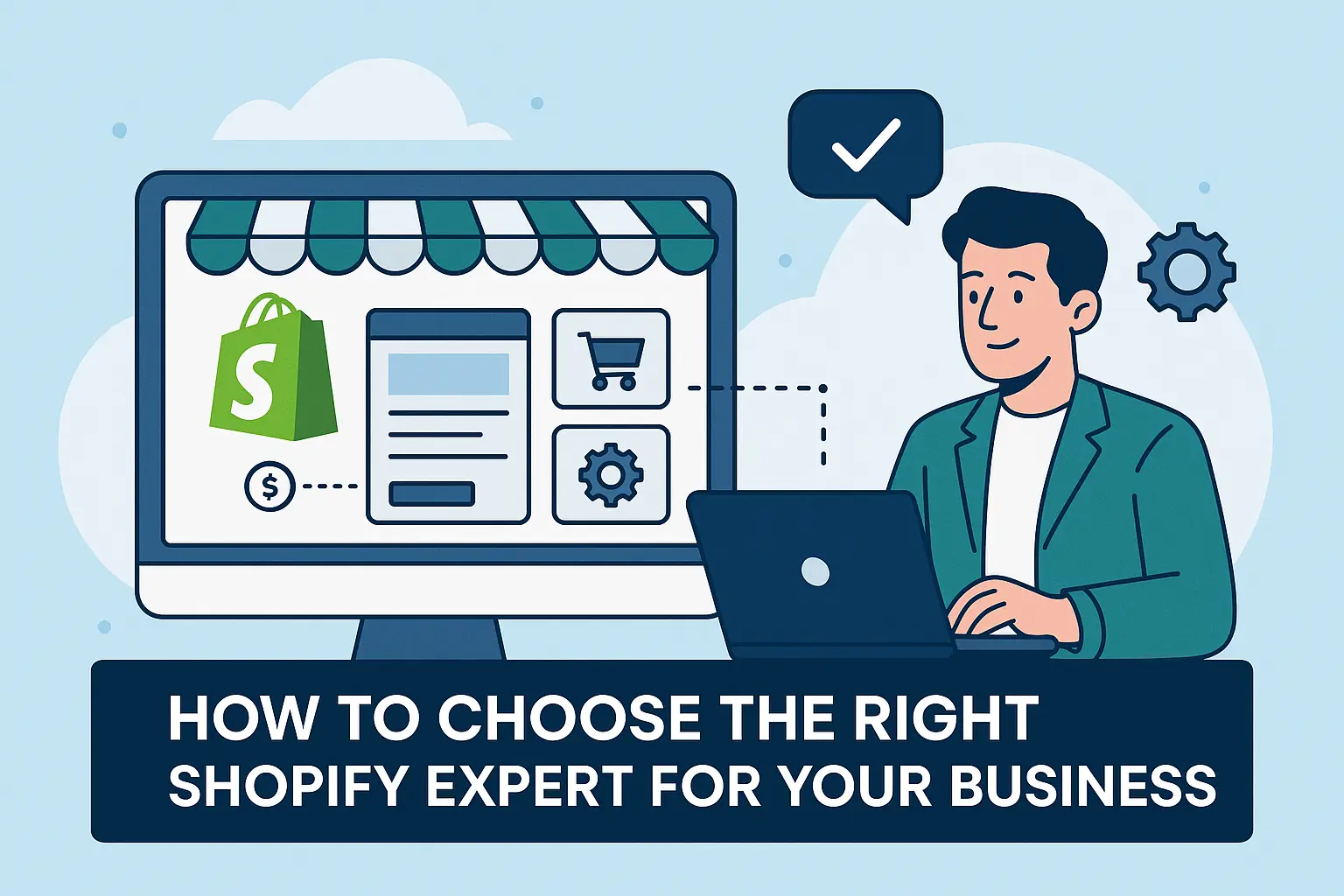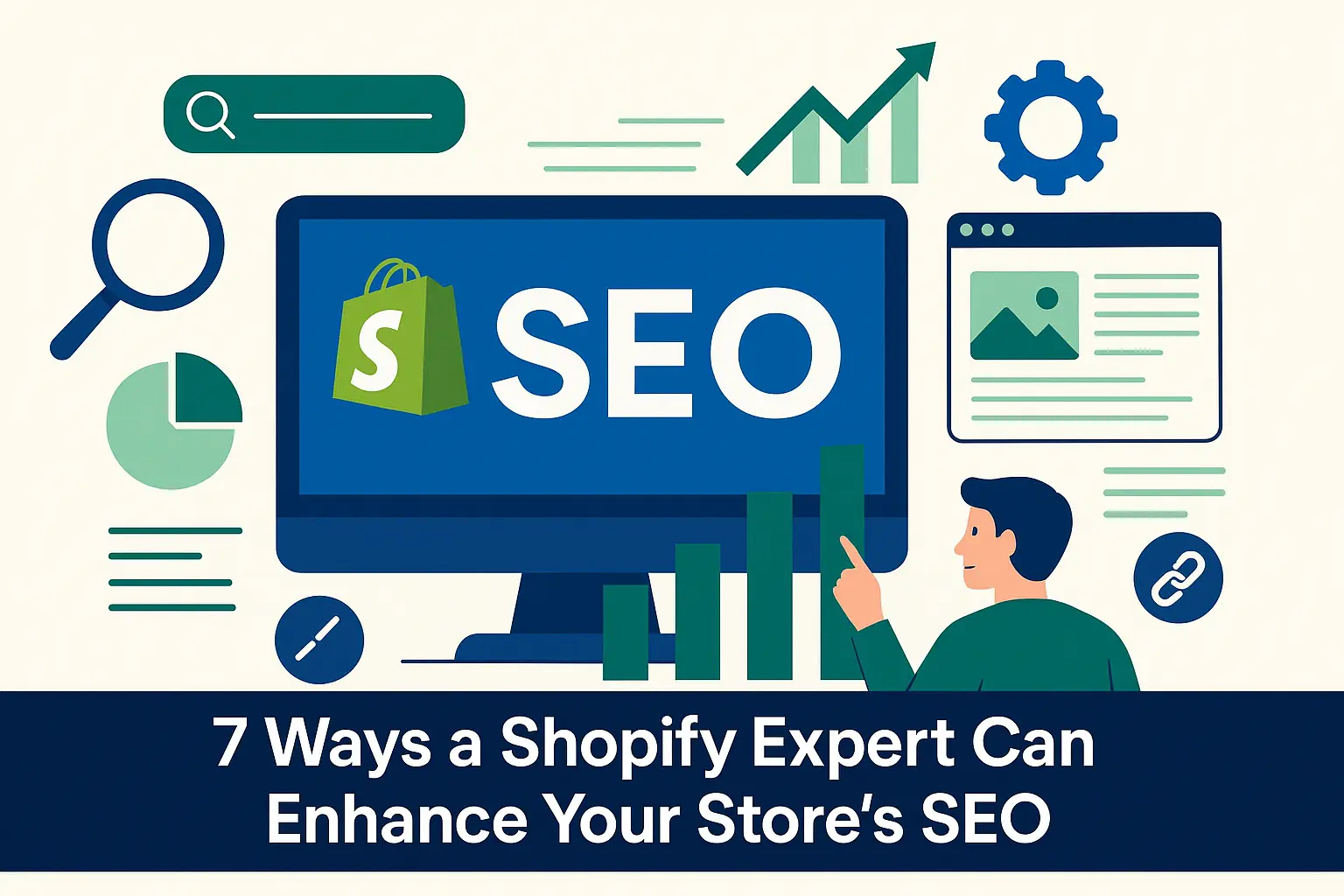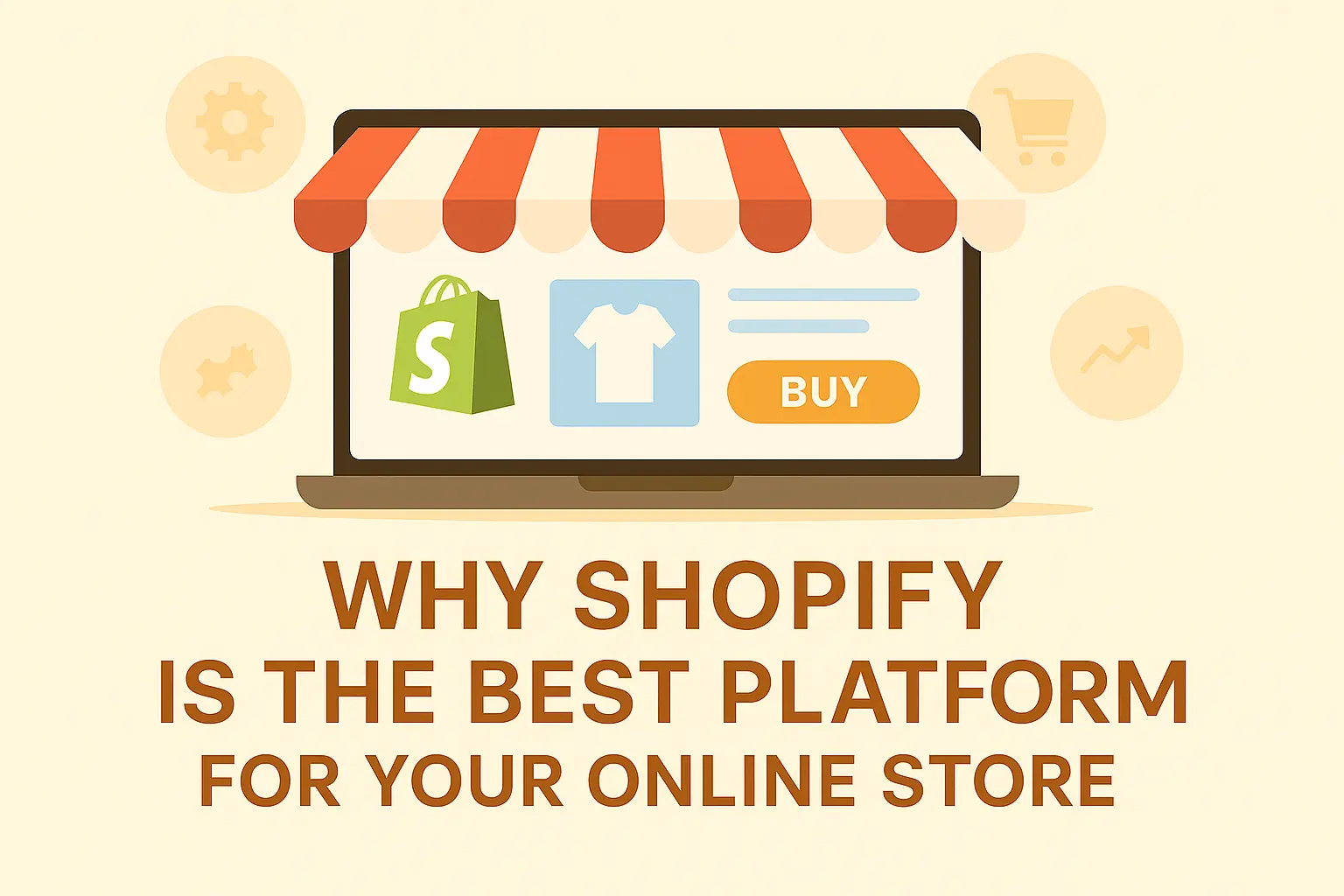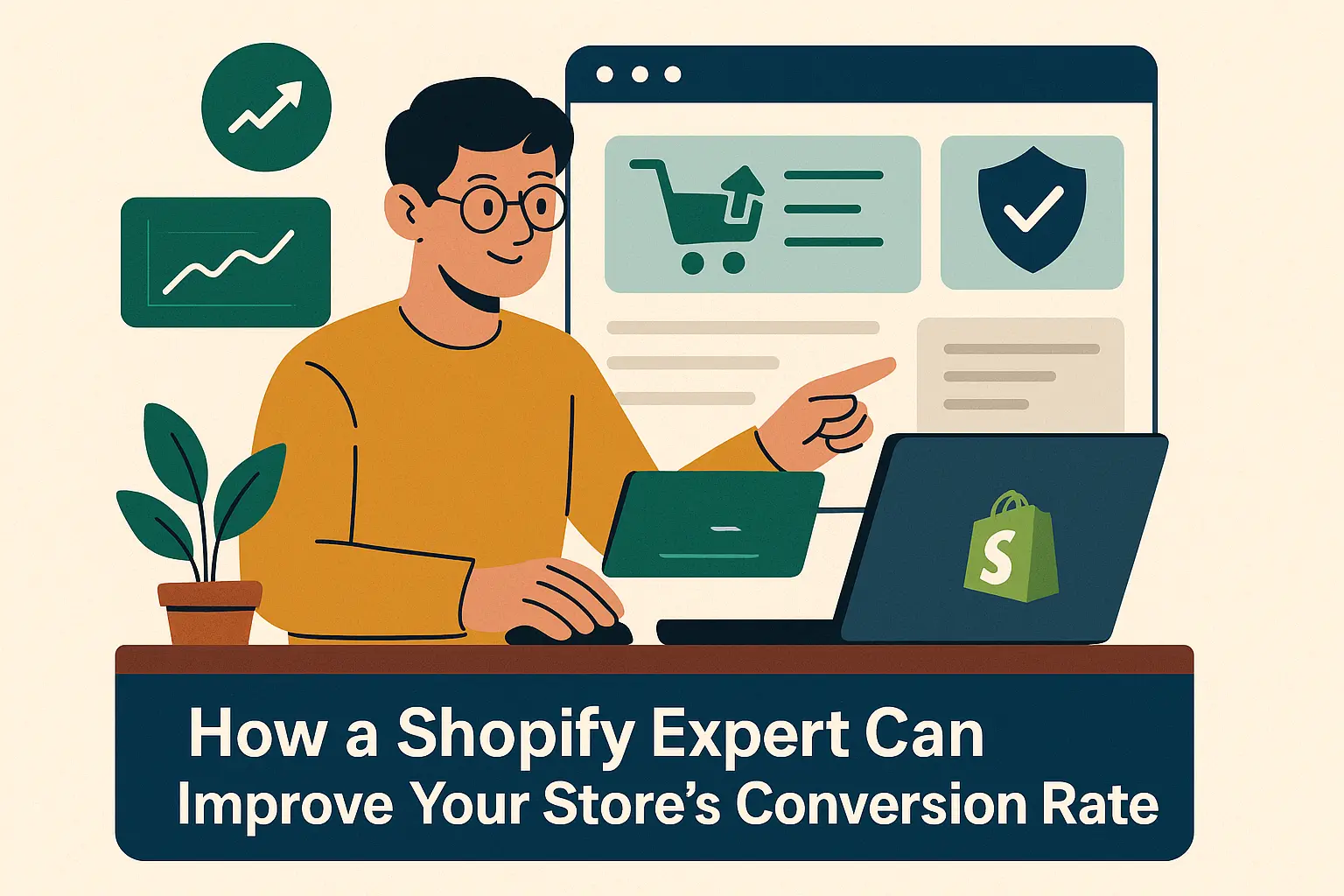The LearnWorlds Dashboard provides an overview of your school and helps you in managing your business. It’s a powerful tool for educators who want to create course online, track activity, and analyze data. It helps you to stay updated on your sales, registrations, and user engagements quickly. You can monitor who is logged in and actively connect with your users in real-time through this dynamic online class platform.
In this article, we will provide you with an overview of the LearnWorlds Dashboard for Educators, an essential guide for those who want to make online courses effectively.
Navigate to Home → LearnWorlds Dashboard, where you will first see the options to begin the creation of a new course. Moreover, you can access preview links for your Home and After Login pages. For updated features, click on What’s New. For support, visit your LearnWorlds school’s Help Center, which includes important information from the LearnWorlds Academy—a valuable resource for anyone looking to make online courses with success.
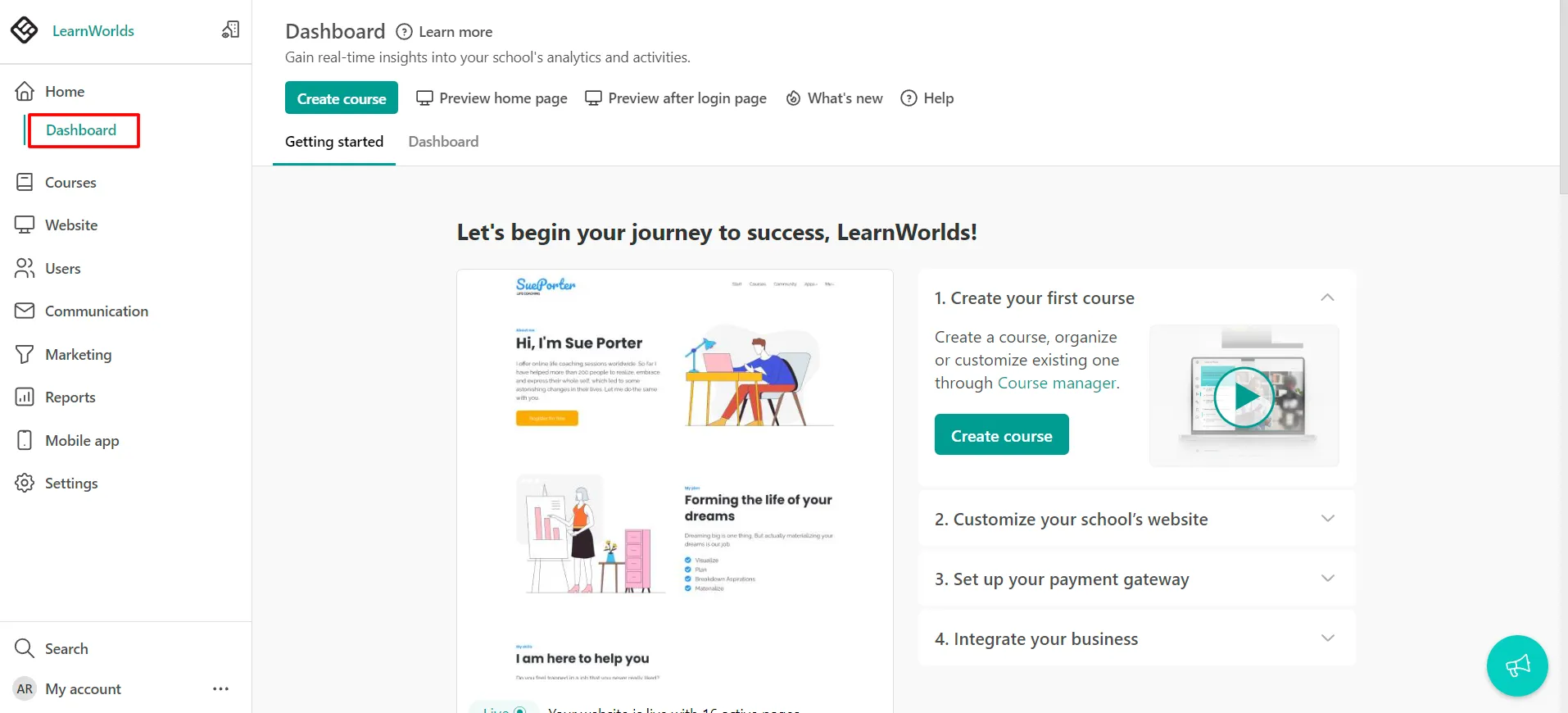
Getting Started
Get help at every step; discover useful video tutorials to create course online using your LearnWorlds Dashboard. Customize your website, set up payment gateways, and integrate tools to maximize this online class platform. Moreover, find links to support guides and materials for further assistance, especially useful if you’re starting to make online courses professionally.
LearnWorlds Dashboard for Educators
The Dashboard page includes four informative graphs that give educators the data they need to manage and optimize their online class platform:
- New sign-ups, to supervise your LearnWorlds school registrations.
- A graphical presentation of the Earnings.
- Product sales.
- Active learners’ number.
These charts can be generated for the past 7, 30, or 60 days by choosing from a drop-down menu, helping you track your progress as you make online courses and reach more students.
Next to the graphs, there’s a numerical segment providing a brief summary of LearnWorlds school activity and sales measurements, such as user count, conversions, course offerings, sales volume over the last 30 days, and average user engagement time—insights that are invaluable when you create course online for real-world impact.
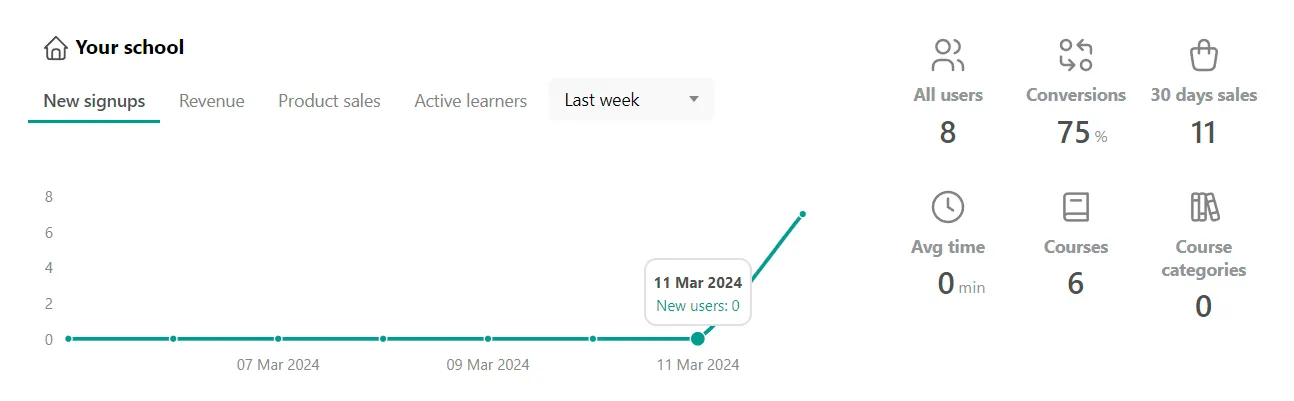
You can also gather valuable insights for your online class platform, such as:
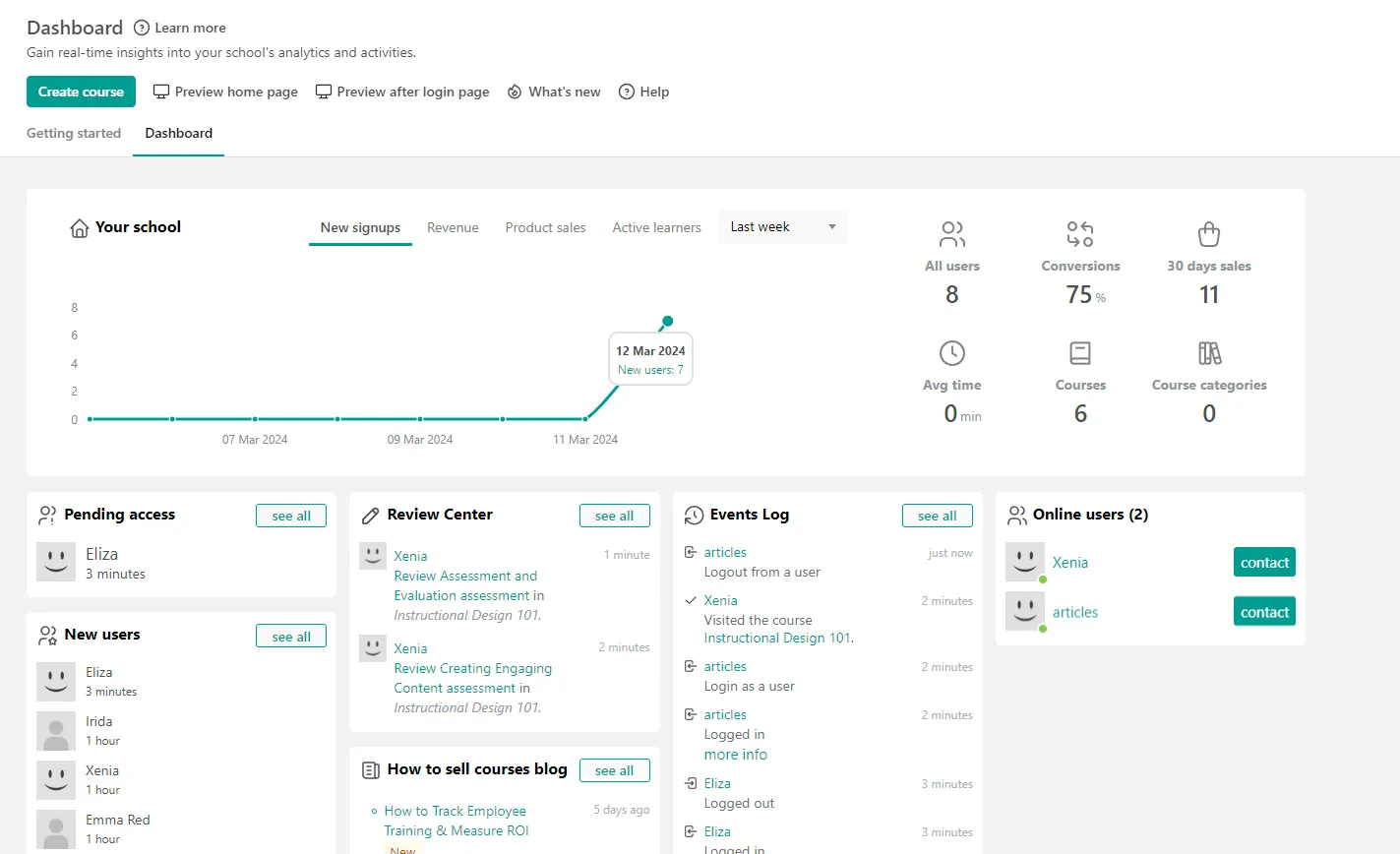
1.Pending access
While using the Signup Approval feature, you can also view the pending requests on your LearnWorlds Dashboard. You have the option to approve or reject them there—ideal for educators who want control over who accesses their content.
2.New Users
This option highlights the newly registered members and shows details about their sign-up date. Clicking on See All redirects you to Users → All users, where you can manage those who are joining to make online courses or participate in them.
3.Review Center
Find a quick link to the recently submitted Assignments. Click See All to be directed to Courses → Review Center. It’s a helpful tool to maintain high-quality course output as you create course online.
4.Latest Posts
A shortcut to the recent Community Posts. Clicking on See All redirects you to the Community page—an important hub for student interaction on your online class platform.
5.LearnWorlds Blog
Another shortcut to our LearnWorlds Blog. Click See All to read the latest blog posts, tips, and updates, especially valuable for educators looking to innovate as they make online courses.
6.Events Log
Track the most recent events! Clicking on See All redirects you to Reports → Activity Log → Events Log. Monitoring this is key for anyone who wants to run an organized and successful online class platform.
7.Online Users
The final and one of the most practical shortcuts on your LearnWorlds Dashboard shows the number and usernames of your Online Users.
Click Contact to send an inbox message and communicate directly with your users while they are online—crucial for building engagement when you create course online.