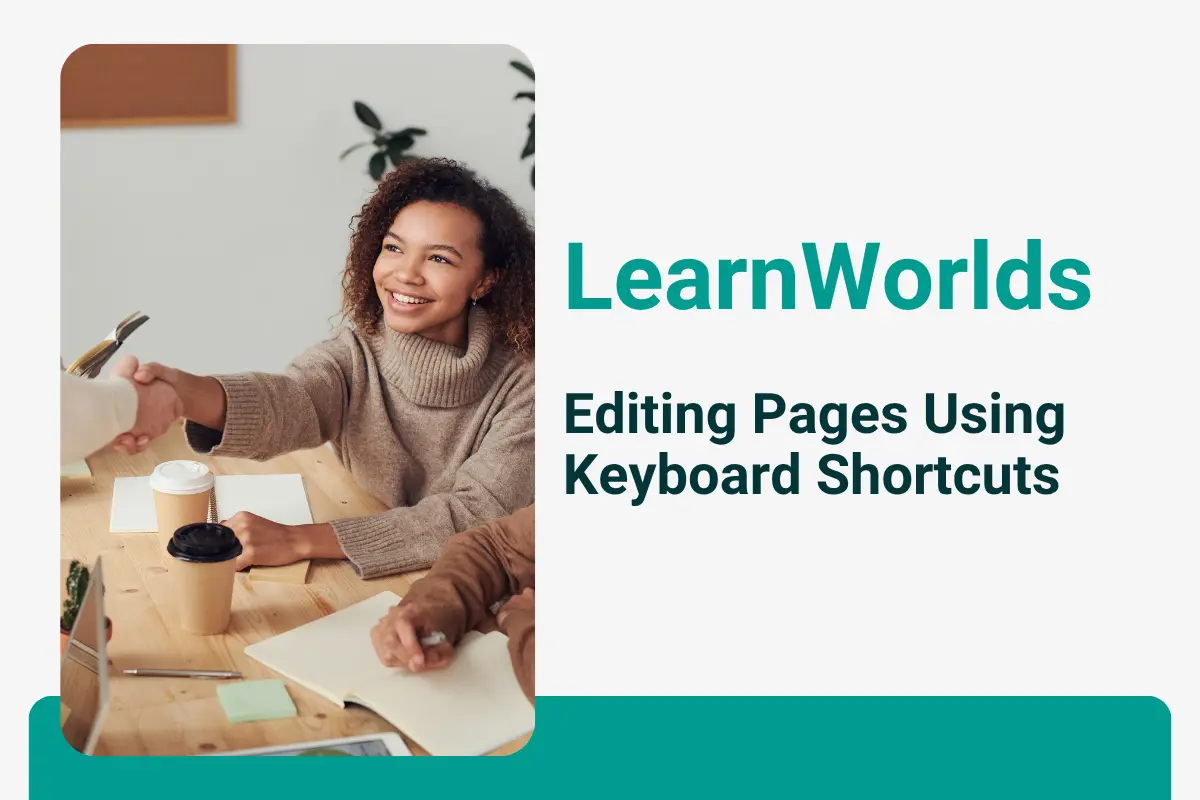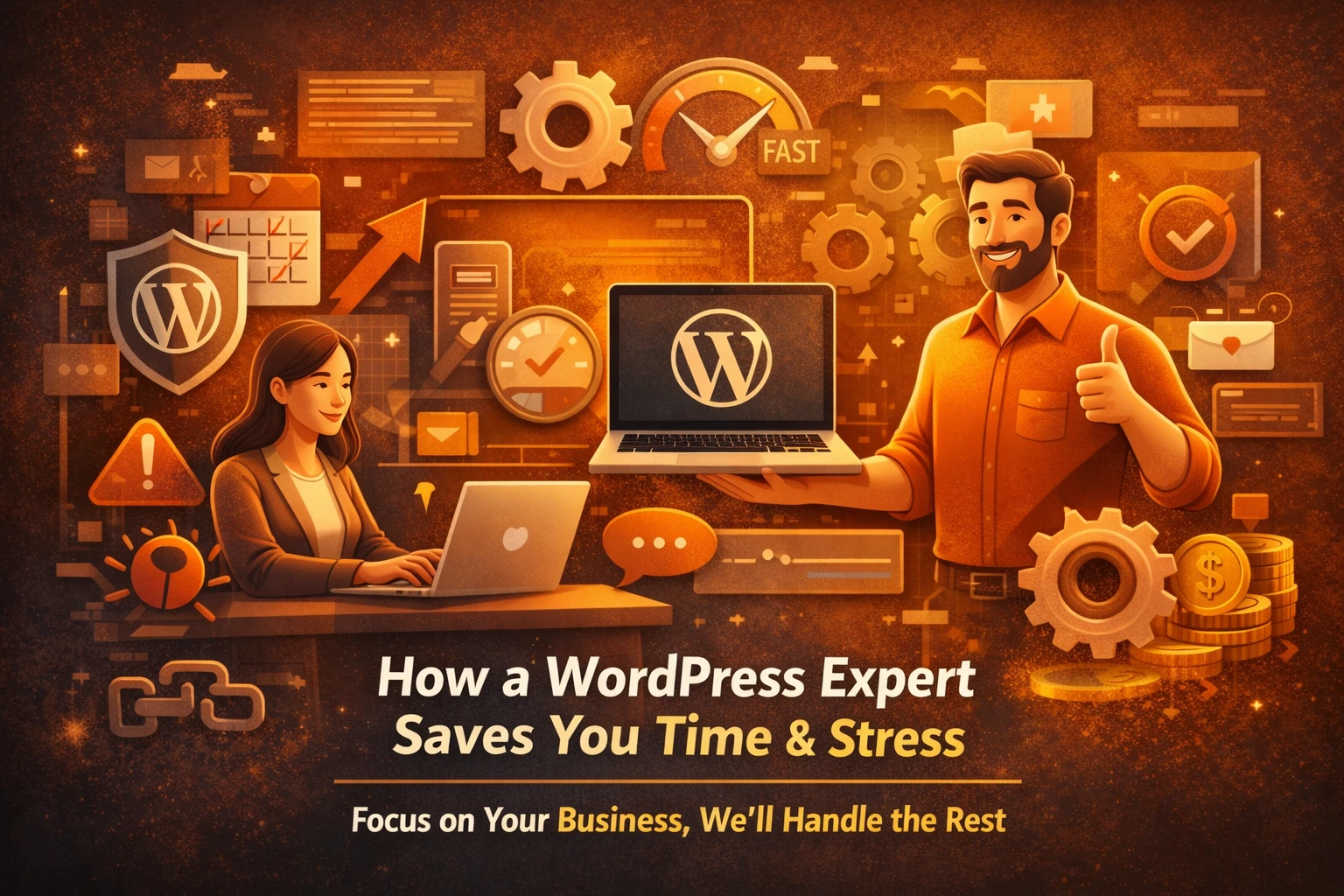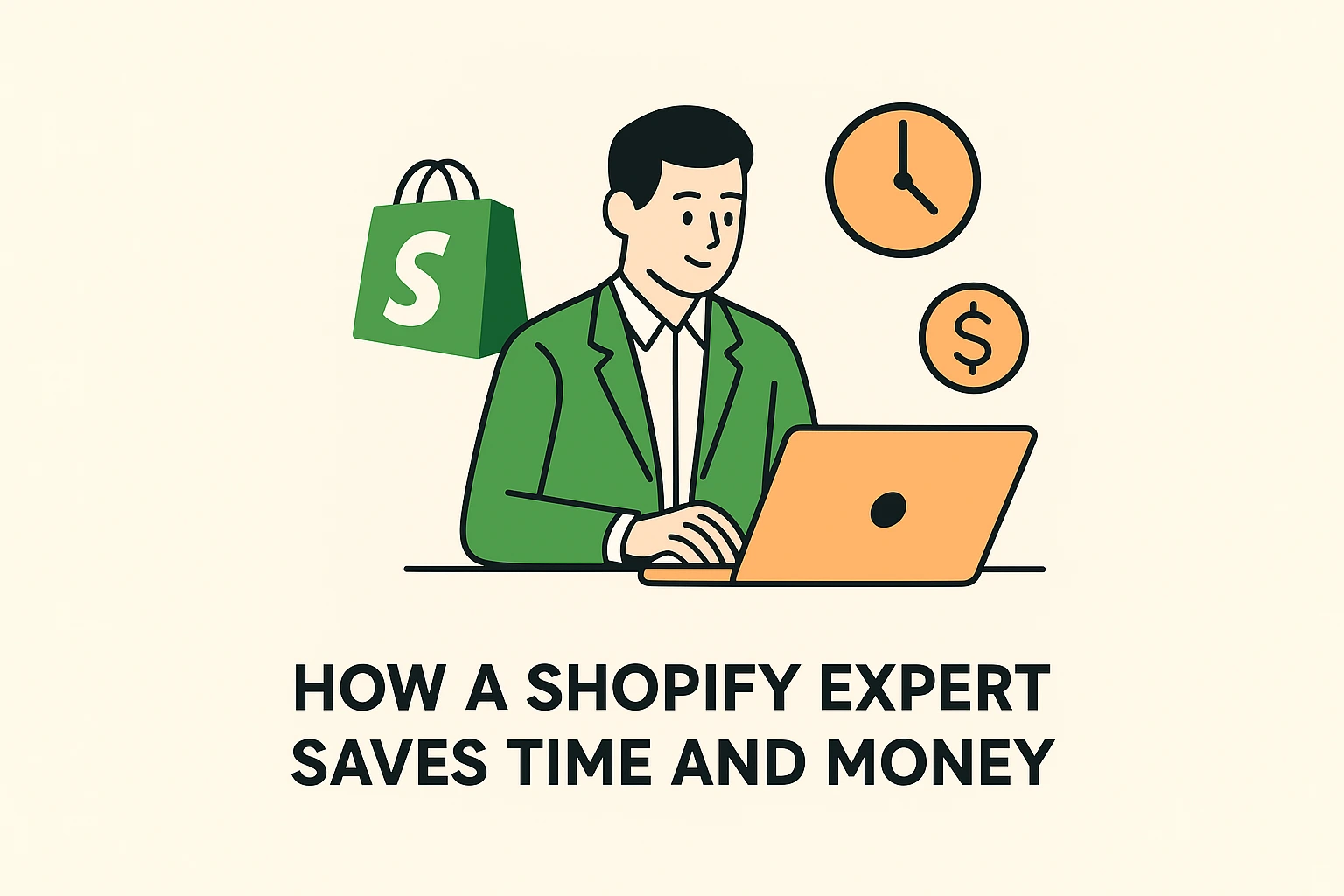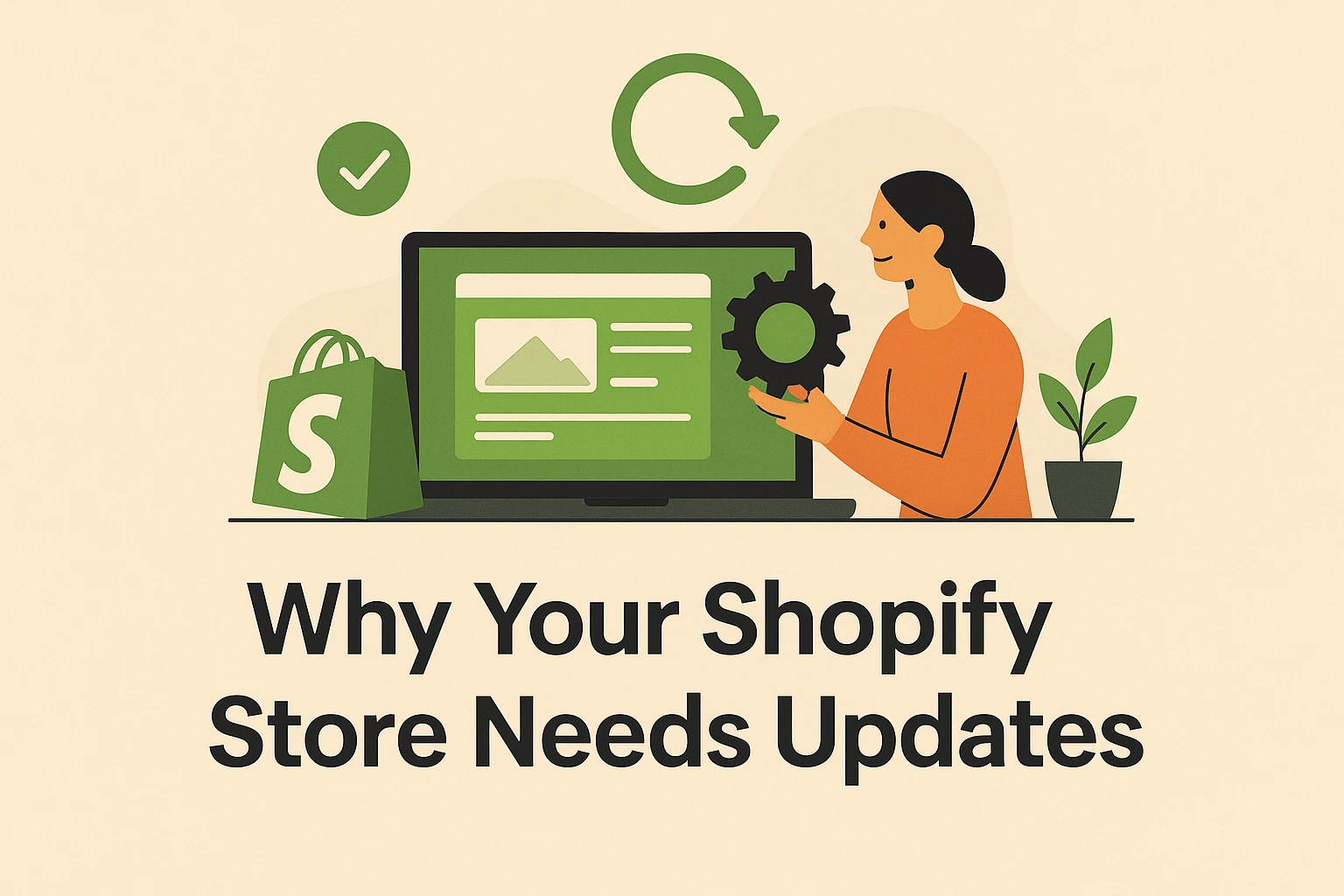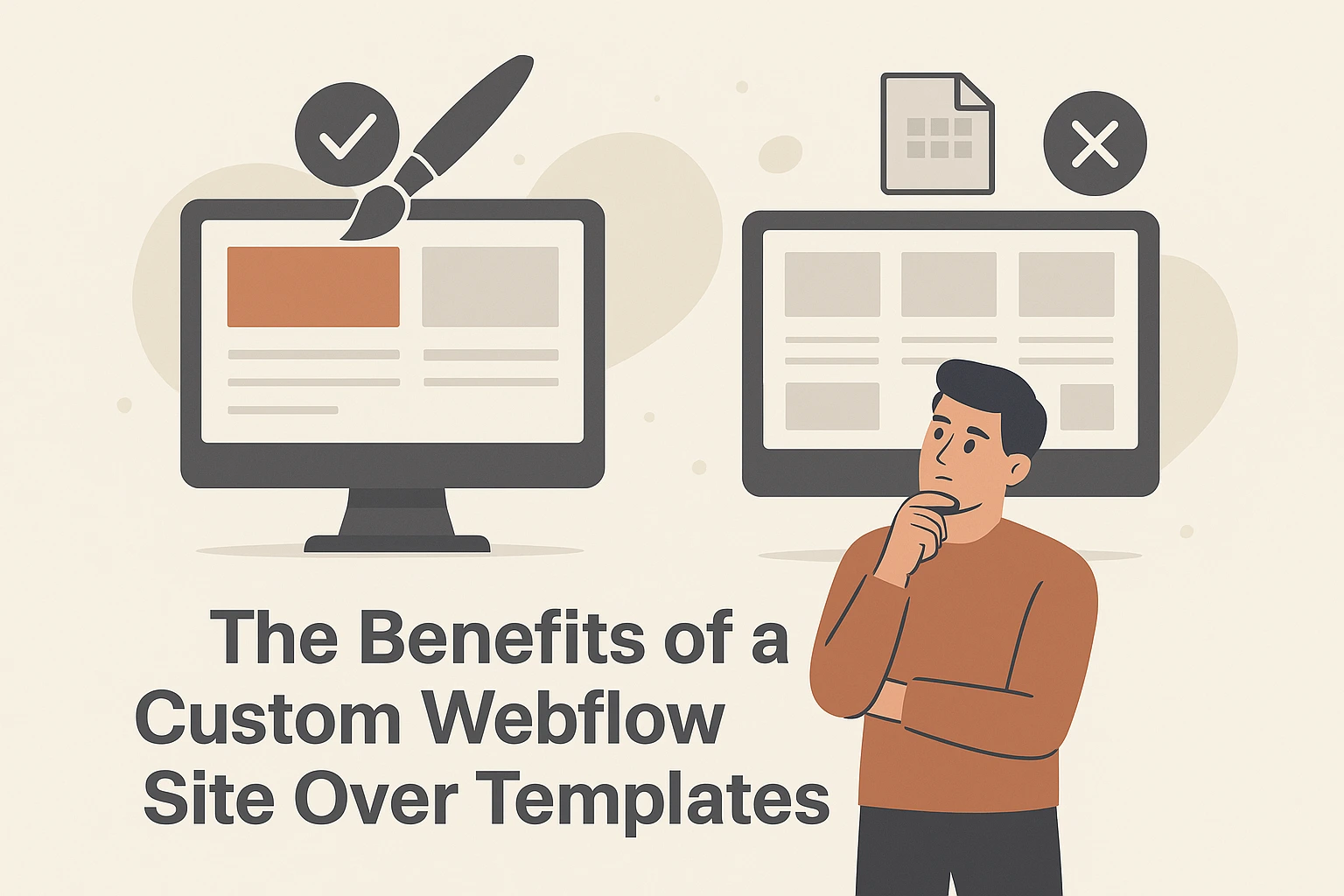At LearnWorlds, we focus on making your editing experience easier. Offer an exceptional User Experience (UX) and User Interface (UI) in the authoring mode. Our goal is to make editing your content easier and efficient in your LearnWorlds.
With our fluid editing experience, you can enjoy uninterrupted, fast text conversions on your LearnWorlds. And the ability to add new widgets, all readily accessible, using just your keyboard can be easily done. Here are the key areas covered by our fluid editing features:
Widget Navigation: Move among all widgets using keyboard arrows, ensuring smooth editing features.
LearnWorlds Keyboard Shortcuts for Efficiency: Utilize the keyboard shortcuts to enhance your editing tasks. Delete, copy, paste, and move elements with ease. You can even save your page or E-Book using keyboard shortcuts that will allow you to work efficiently and effortlessly in your LearnWorlds.
Intuitive Widget Addition: Experience the convenience of the Add Below feature, which will allow you to add widgets quickly. Type the forward-slash (/), and the modal appears, providing smooth widget integration as you type.
You can use the fluid editor in the:
· Website: When creating and editing your LearnWorlds school’s pages.
· E-book builder: While editing your E-book learning task.
· Assessment builder: While editing your assessment learning activities.
· Forms editor: While editing your LearnWorlds school’s forms.
Arrows
You can also use the up and down arrows on your LearnWorlds keyboard shortcuts for editing:
→ Move among different widgets.
→ You can use the tab to navigate among all widgets in your LearnWorlds
→ Move up/down with your arrows in adjacent text widgets leaving the caret in the same position, not in the beginning/end/random position of the text.
→ Moving a widget up or down (with the ctrl + shift + up/down) preserves the caret position.
→ Selection should still choose a text in a single widget, not adjacent text widgets.
Add Widget (below)
A new method is introduced to quickly add widgets below on your LearnWorlds keyboard shortcuts for editing. While editing a text widget (in Website Builder, E-books, Forms, and Assessments), press the / (Forward Slash) key, and a small dialog will appear that will help you to select one of the below options:
· Change Text Type: change the font of the existing text widget.
· Headings: add a new heading widget below.
· Text: add a new text widget below.
· Buttons: add a new button below.
· Images: add a new image below.
· Labels: add a new label below.
· Screens (Videos, Images): add a screen widget below.
· Spacer: add a spacer widget below.
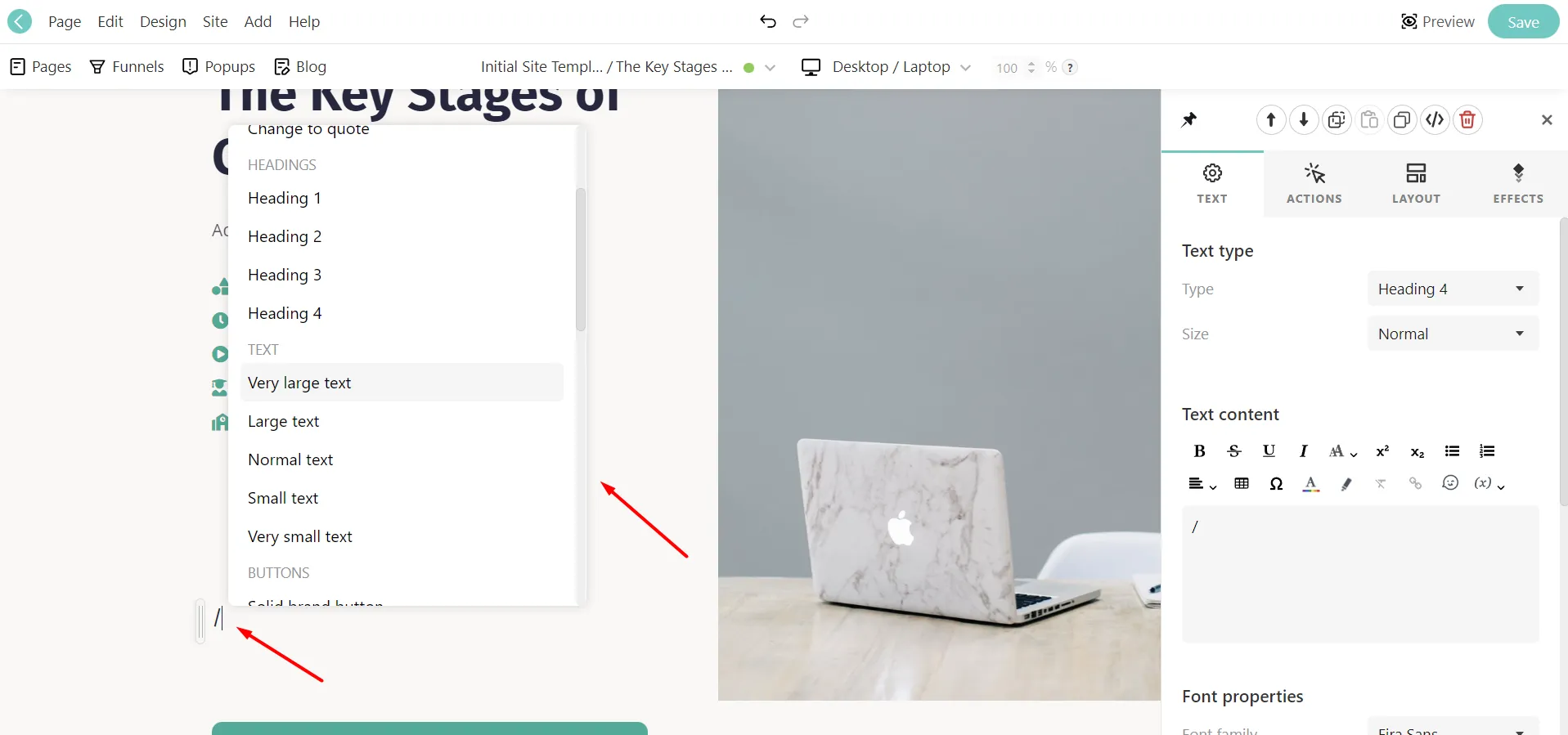
→ The drop box can be navigated with the keyboard’s up or down arrow keys. This will change the selected widget option and if you press Enter you can add the selected widget in your LearnWorlds.
→ The drop box also helps you for searching. Start typing the widget name you want to add after the / (Forward Slash), and the relevant results will appear according to the search term (keyword) provided.

→ If / (Forward Slash) is used in any of the below options the new widget is added below:
· at the end of a text widget
· in a button
· in any other widget with text
→ If / (Forward Slash) is not used at the end of a text widget, the original text widget is divided, and a new widget is added between these two text widgets.
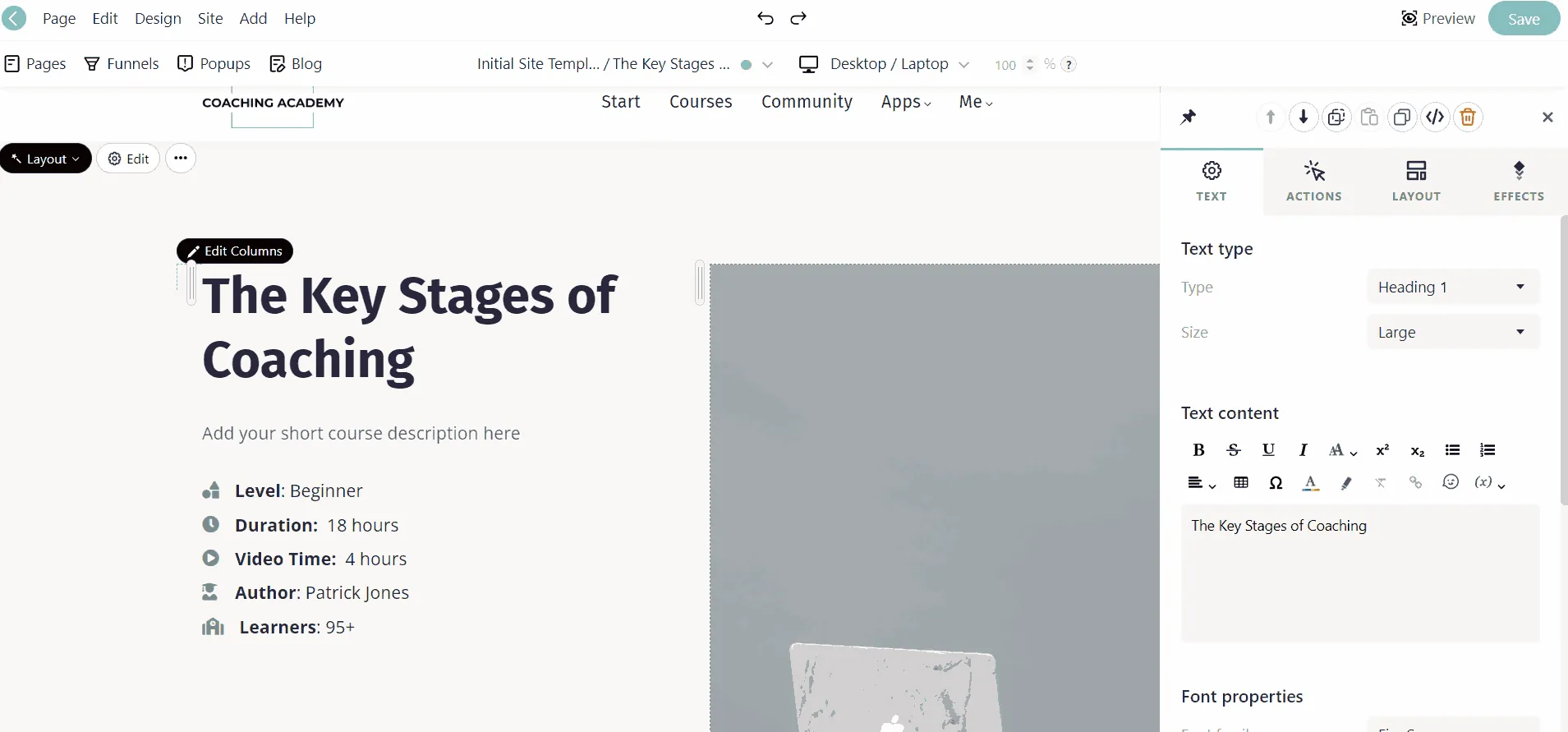
Fluid Typing
→ Pressing delete at the end of a text widget will merge it with the text widget below it
→ Pressing backspace at the start of a text widget will merge it with the text widget above it
→ If a text widget is empty:
· Pressing delete will remove it, and focus will be placed on the one below it.
· Pressing backspace will remove it, and focus will be placed on the one below it.
→ Arrow keys when a non-text widget is selected, still place the focus on the next or previous text widget on your LearnWorlds.
Add Form/Graded Questions (below)
A new way to quickly add form and graded questions below is introduced in your LearnWorlds keyboard shortcuts for editing. While editing a text widget (in Forms and Assessments), press the / (Forward Slash) key, and a small drop box will appear that will help you to add a widget below or add Form questions in Forms and Form and Graded Questions in Assessments.
→ The drop box can be controlled with the keyboard up or down arrows.
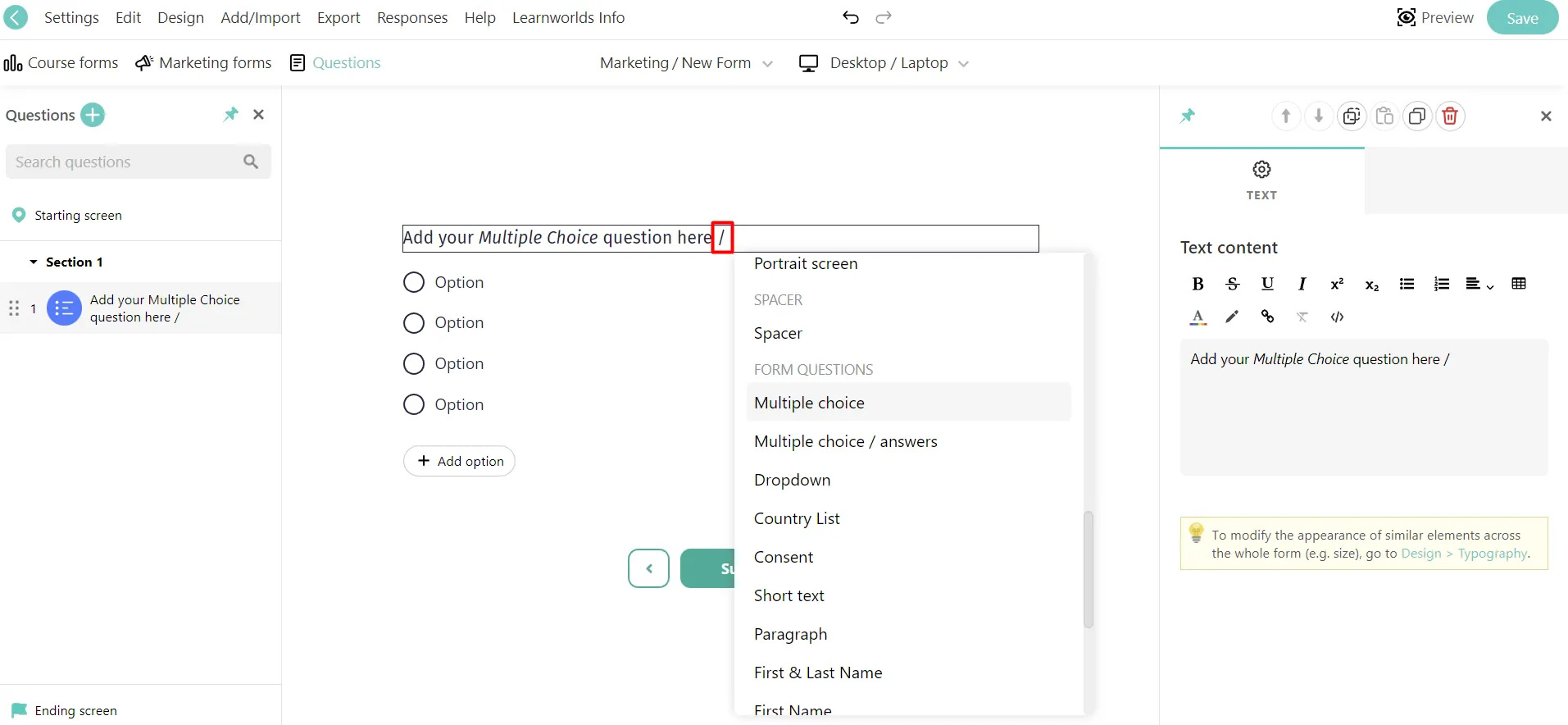
→ The drop box also helps with searching. Start typing the quiz name you want to add after the / (Forward Slash), and the relevant results will appear according to the search term on your LearnWorlds.
Undo/Redo
The undo and redo options are also available for LearnWorlds keyboard shortcuts for editing such as the Site Builder, Assessment & Form editor in the toolbar. Moreover, this option is available, as per below, in the:
- Website builder – Edit pages
- Website builder – Edit popup
- Edit the top bar
- Edit for
- E-book Builder
- Assessment Builder
- Form Editor